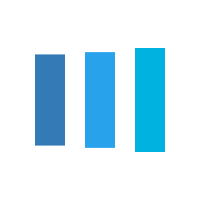How do I track my daily health readings?
Your provider might request that you record information such as your daily glucose or blood pressure readings in your Premier MyChart® account. When you enter the information in the Track My Health feature, your provider automatically receives the readings so he or she can monitor your progress between visits.To record the initial reading, you must use an internet browser (not the MyChart app). For all future daily recordings, you can use the MyChart app or an internet browser.
1. Go to Messaging > Message Center. Open the message from your physician about a new flowsheet. The flowsheet is what you use to enter your readings in the Track My Health feature. 2. Open Track My Health by clicking the link in the message. 3. Click the flowsheet’s name to open it, and then click Add New Data to start recording your readings. 4. Enter your reading with the date and time and click Continue.
5. Verify that you have entered your reading correctly and click Submit.
6. If you need to change or remove a reading after you’ve submitted it, you can do so by clicking edit or delete.