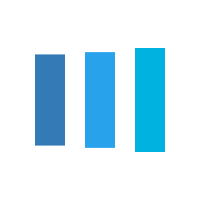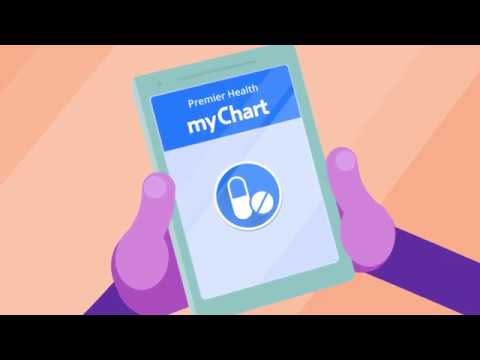Communicating With Your Provider
Premier Health MyChart® makes it easy to communicate with your health care team when it’s convenient for you. You can:
- Make appointments
- Set communication preferences and appointment reminders
- Get test results
- Send messages
- Request prescription refills
Make Appointments
Once you have registered your MyChart account, you can request an appointment with your provider, as well as make appointments for many exams and tests. Many providers enable you to schedule your appointment directly in MyChart.
- Log into MyChart.
- Choose Schedule an Appointment.
You can also request to change or cancel appointments. These requests are routed to appointment schedulers; your doctor will not see this information. Please do not include any personal health information with requests for an appointment or cancellation.
Get tips for scheduling your next appointment in MyChart.
Set Your Communication Preferences
To set your communication preferences in MyChart:
- Log into your MyChart account on desktop, or log into the MyChart mobile app on your phone or mobile device.
- Select Menu.
- Select Communication Preferences, then choose your preferences. Be sure you have a mobile phone number listed under your contact information to receive text notifications
- Save changes.
Appointment Reminders
Text and phone appointment reminders are sent seven, three, and one day(s) before an appointment. Once you respond to a day's reminder, no additional reminders will be sent (i.e., if you respond to the seven-day reminder, you will not get a reminder on day three or day one).
Text reminders are sent beginning at 10:00 a.m. Phone call reminders are made beginning at 5:00 p.m. All reminders stop by 8:30 p.m. Reminders are sent 7 days a week and on holidays.
You can opt out of appointment text reminders, but please note that the preferences set for physician office appointment reminders will be set for all appointments within Premier Health, including appointments in our hospitals.
To opt out of Premier Health phone reminders, you can make the change in MyChart, or you can call (833) 804-3443 and leave a message.
If you reply to a text reminder with the word “STOP,” this will block the reminders number at the phone carrier level. It does not change anything in your communication preferences, so it is best to make changes to your text message preferences through MyChart.
Office staff can confirm if a mobile number is in your record, and they can add a mobile number if needed.
Get Test Results
Test results are automatically released at various intervals to MyChart once they become final. Generally, lab results will be available within 72 hours of becoming final for outpatient/office visits. Finalized lab results are released one hour after discharge for hospital visits.
Reports on imaging or X-ray studies will be available in five days for outpatient/office visits and one hour after hospital discharge for finalized results. It may take several days or even weeks for certain tests to be resulted and become final. For
imaging studies, you will see only the interpreting physician’s impression of the study, which is a summary of the results. Your physician will receive a detailed interpretation.
If you feel that your test results should be available but you don't see them in MyChart, please call the office of the provider who ordered the test to discuss the test results, or discuss results with your provider during your next visit.
For tests that were conducted during a hospital visit (emergency department, observation, outpatient surgery, and inpatient stays), please contact the health information (medical records) department to have that information released to you.
If your tests were not done by a Premier Health facility, you will not see them in your Premier Health MyChart.
Send Messages To Your Provider
You can send non-emergency medical questions to your care team through MyChart. You can ask questions about test results, clarify information from your office visit, correct your medical information, and more. You will generally receive an answer within one to three business days. Your message is received by the practice staff, who will handle your request if they are able. They will forward your concern to your provider as necessary.
- Log into MyChart.
- Choose Messages from the top menu.
- Choose Ask a Question.
- Choose the category that best fits your need.
IF YOU ARE EXPERIENCING AN URGENT MEDICAL PROBLEM, CALL 911 OR YOUR PHYSICIAN’S OFFICE IMMEDIATELY.
Get tips for sending non-urgent messages in MyChart.
Request Prescription Refills
You can request prescription refills whenever it’s convenient for you:
- Log into MyChart.
- Choose Medications from the top menu.
- You’ll see a list of prescriptions that can be renewed. Click the button for the prescriptions you need.
- Choose Next.
Be sure this information is included:
- Name and exact address of your preferred pharmacy
- Amount needed: 30- or 90-day supply
- Number of refills for the prescription
- Any new allergies you have experienced
Get tips for requesting prescription refills in MyChart.
Click play to watch the video or read video transcript.